Our year was given the opportunity to have a workshop on After Effects with Simon Howell.
Animation
We first looked into how to create a simple animation.
I changed the colour of the background so that it was a bit more interesting and then I created a mask over the background, so that I could create a feather effect. You can change the feather effect to as little and big you want it around the background. We then had to pick a shape and add it to our background. Simon went through the different transformations there were, so that you could make the shape you had chosen move around the screen.
Here is my video:
In this video I transformed the position of the star so that it looked like it was falling from the top and then bounced to a stop. I also used the scale to make the star gradually grow bigger until the shape stopped moving and I also used the rotation so that the star was spinning around until it had stopped.
For our next little fast Simon then showed us how to create animation with using text instead of a shape. I chose to do the word 'Dracula' and chose 'Desdemona' as a font. Instead of individually changing the position, scale, etc through the transformation bar manually there are other animations that are already created that can be found on the right hand side of the screen.
You go on effects and presets, then animation presets, then on text, then animate in. Underneath animate in showed a variety of different already made animation that you could drag and drop onto the text box.
Here is my video:
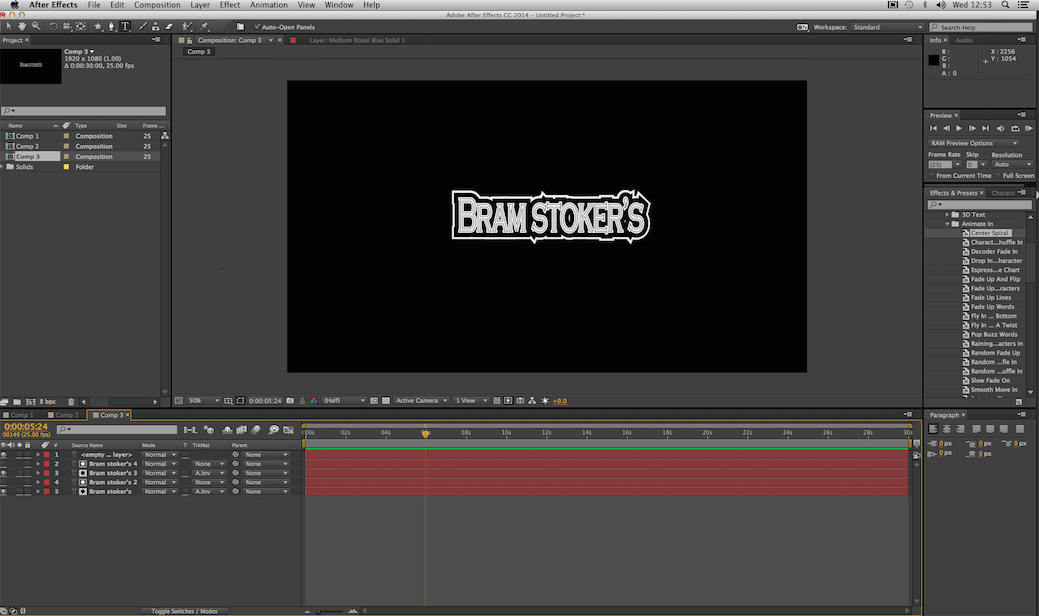
We then had to do another piece of text where we created many letters, by duplicating the text. This time I chose the words 'Bram Stoker', to match 'Dracula' from our previous task and chose the font 'Copperplate Gothic light'. Like our previous task we chose an animation from the side bar.
Here is the video:
Green Screen
In our workshop we was able to look into how to change the background of green screen on After Effects.
First we was given footage of someone having an interview on a green screen. We then had to download some images of different backgrounds that we could use over the top.
We first had to click on the green screen footage to make sure it was selected, and then go to the side bar where 'Effect' is and click on 'Keylight'. You then go to the other side bar and click on the 'Eye dropper' icon next to the 'Screen' colour option and click on the green screen part of the footage. Once that's done you can drag your chosen background above the composition of your green screen footage and it should then automatically change the background to the one you have chosen.

In the image below for a different interview I chose an mosaic wall as the background.
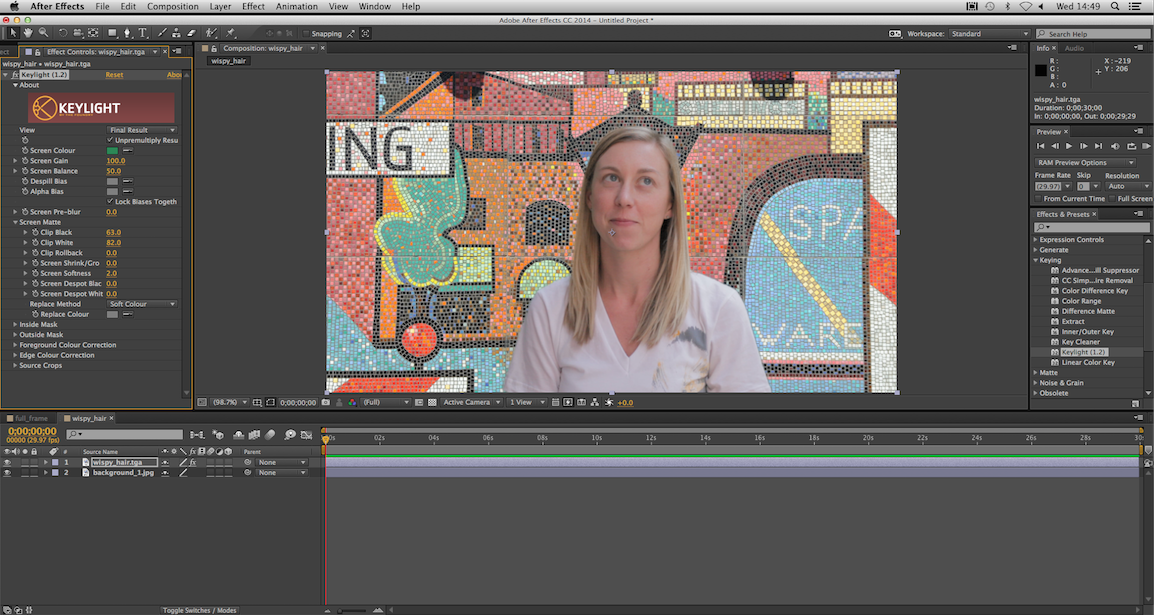
As i've used After Effects a little bit before I came to uni, I had only previously used it to create little animations. However after this workshop I didn't realise what other things you could do with this program. It was interesting to learn how to change the background of a green screen, etc. I will definitely use this program more for my fiction adaptation as well as for my digital news project.


No comments:
Post a Comment